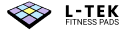Initial setup of a dance pad for macOS
In this article you will find information about how to set up a dance mat for the very first time.
Here’s what this article covers:
Unbox the dance pad
- Open the box. Inside you should find the dance mat and USB cable.
- Place the dance mat on a flat surface.
- If it slides you can put a rug or an anti-slip mat under it.

Connect the dance pad to your Mac
The plug needs to be turned the right way. In the picture below you can see that the slanted side of the plug is pointing upwards.

When connecting the plug to the dance mat you should feel a click. If you do, the plug is placed properly in the socket.

Connect the other end of the USB cable to your Mac. If your Mac only has USB-C ports, you need to use a USB-A to USB-C adapter or hub.

Check if the dance pad is detected on your Mac
To do that, open the Apple menu in the top-left corner of your screen and then select About This Mac.

Then select System Report...

The Dance Mat should be visible under Hardware in the USB section.

Ok, that's it. Job well done!
Now, you can see what the Next steps are.
If something went wrong, go to Troubleshooting section.
Next steps
You can install a free game software StepMania to play games on your dance pad. We use StepMania to show how to map the dance mat with your device, so if you want to see how do, you need to install the game first.
If you want to see how to install it, go to How to install StepMania.
Troubleshooting
If your dance mat isn't detected on your Mac, then go to Dance pad isn't detected on my Mac