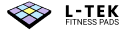How to map your dance pad with macOS
In this article we explain how to configure the dance pad with your Mac, so it will know which buttons you press while playing.
Here’s what this article covers:
Open StepMania on your Mac
- Open the StepMania application.
- To begin the mapping process, go to the Options menu:

- Select Input & Calibration.

- Then select Config Key/Joy Mappings.

- You should see the following screen. It may look incredibly daunting at first, but don't give up! This is the last thing you need to do before you start playing.

- Firstly, navigate all the way down, until you see a row described as Left MenuLeft.

- Press Return on your keyboard. The line of dashes should start flashing.
- Then, tap the left arrow on your dance mat. The game should detect this and map display Joy1_Button 1 in this row. The joystick number might be different for you (e.g. Joy2, Joy3), that is okay, don't worry about it!

- After you map the left arrow, go down one row to the row marked as Right MenuRight.
- Repeat the same process, this time with the right arrow.
- Map all of the arrows this way.
At the end, the screen should look like this:

Select Save To Disk and then Exit. You are done! It's high time to start dancing!
In the Related reading section you can find a link to an article about adding more songs to your StepMania.
If something went wrong, go to Troubleshooting section
Related reading
If you'd like to install more songs for StepMania, check how to do it in the article How to install more songs for StepMania (macOS)
Troubleshooting
If the game doesn't allow you to map the dance pad:
- Please double check if the game was installed correctly. You may consider to re-install it - read How to install StepMania on macOS
- You can also check Dance pad isn't detected on my Mac
- If it's something else, you can try to ask for advice our community on Reddit